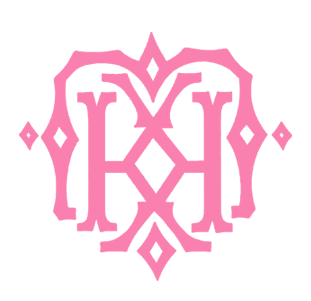Winter Wonderland Presets
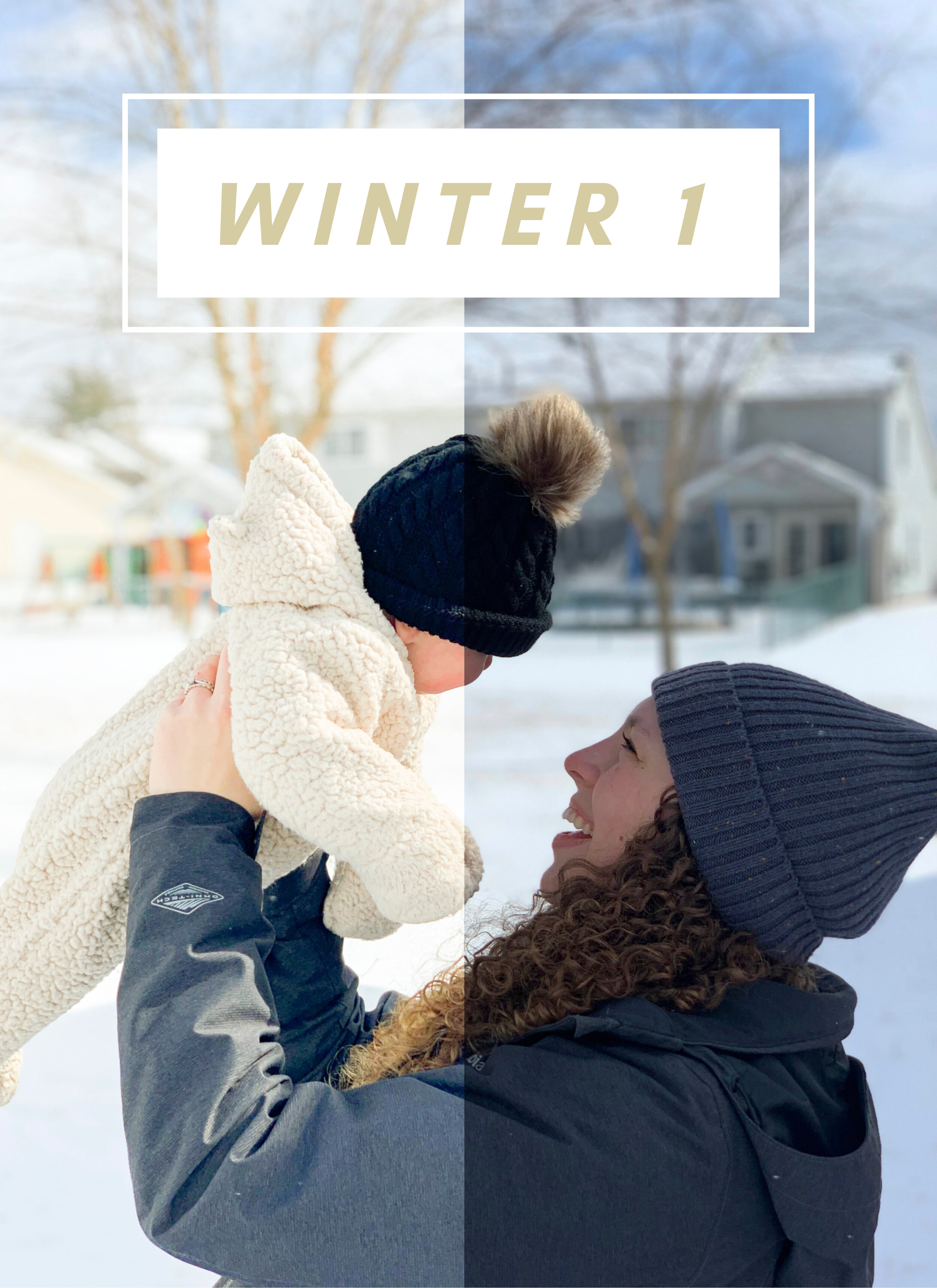

Winter Wonderland Presets
Looking to brighten up your winter photos without loosing the details or colors? These are the perfect presets will help you do just that! One tap editing with Lightroom will allow you to edit all those sweet snow day memories in just a snap.
In addition to the presets you will receive my “5 Tips to Taking Better Cell Phone Photos Guide” and a guide to how to install and best use your presets!
…
These presets are for mobile use only and require downloading the free Lightroom Mobile app. Presets create a one click editing experience, however sometimes you may need to adjust the exposure based on your exact lighting situation.
How to Install Your Presets
1. If not already downloaded, download the free “Adobe Lightroom Photo Editor” app onto your phone from the Apple App Store or Google Play Store.
2. Download the free “WinZip” app from the Apple App Store or Google Play Store.
3. Navigate to your email on your phone and find the email with your preset file from Squarespace. Download the ZIP file it contains.
4. Navigate to the WinZip app and find the ZIP file it contains with your pre- sets. Open the file to unzip it and then save the unzipped file to your phone.
5. Go to the Adobe Lightroom app and create an account or sign in with your Ado- be information.
6. Select the symbol of the photo with the “+” sign and choose “From Cam-era Roll”.
7. Select the preset file or files that you would like to import.
8. Select one of the newly imported preset files and then click on the three dots in the top right corner of the screen. Name your preset with the name pro- vided for it in the preset pack. Repeat this with the rest of your preset files to add them all.
9. Select the image in your Lightroom app that you wish to edit. Swipe left through the bottom options, then select “Presets”.
10. Click on each preset to preview it added to your picture. Once you decide on the preset you like the most, click on the check mark in the lower right corner.
11. Enjoy your newly edited photo!